Presentation Page Q&A

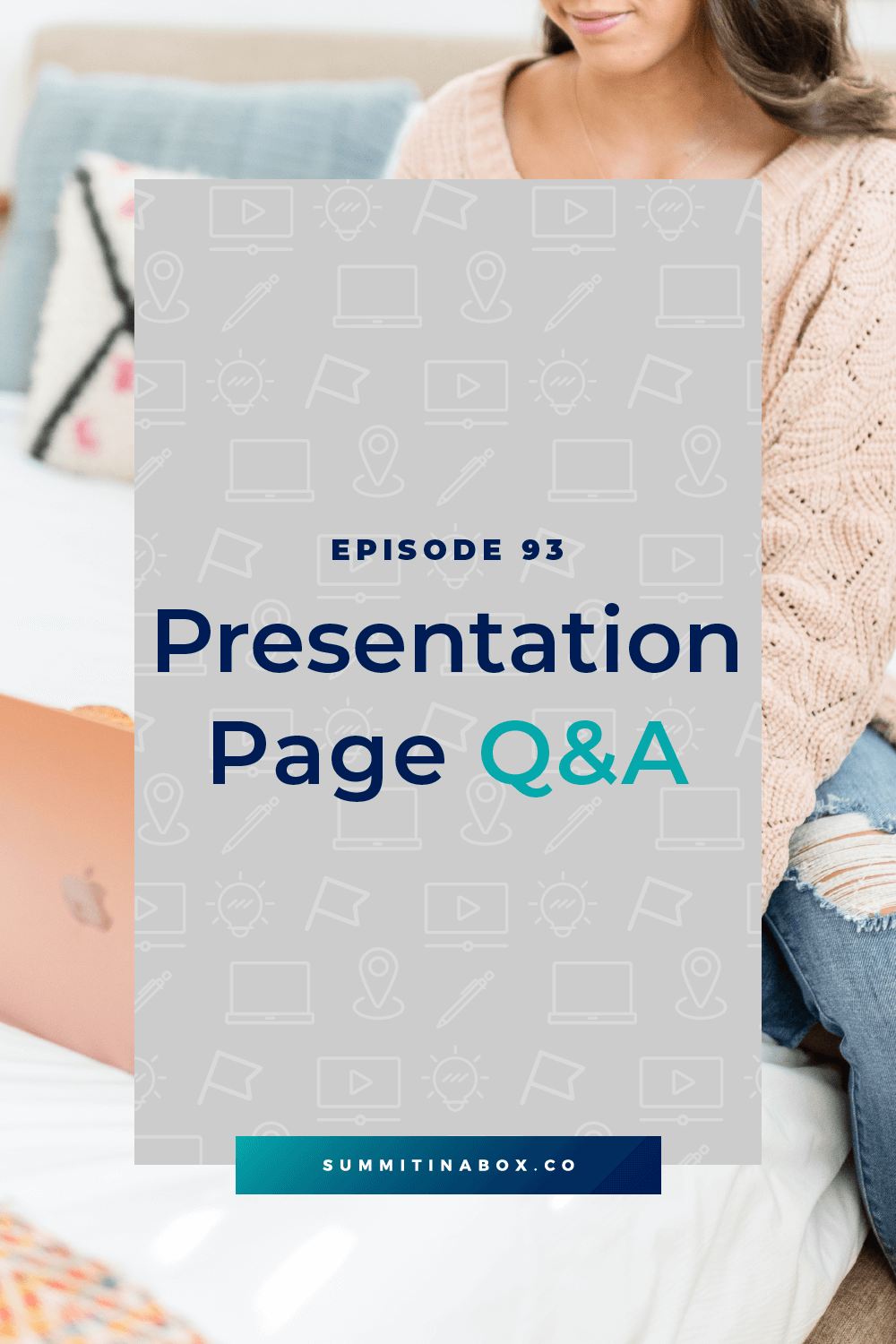
After our last episode, you understand the goal behind your presentation pages and what exactly they should include.
We'll take it one step further with a Q&A style chat and cover:
- how to make presentations available for a limited time
- if you should add a call-to-action at the beginning of each video
- whether attendees should have to log in to view presentations
Let's dive in!
How do I make presentations available only for a limited time?
Generally, presentations are going to be available for free for 24 hours. After that, they expire and are only available in your all-access pass.
So...how does the whole publishing and expiring thing work? Let's break it down.
Setting presentation pages to publish
The ideal solution, that should work on almost any tech platform, is to schedule the page to publish a couple of minutes before you expect it to go live.
The one platform this won’t work on is Kajabi since it allows posts to be scheduled, but not pages (as of writing this). So regardless of what you do, it will be a manual process. There are still two options though.
- Option 1 is to leave the page unpublished until you're ready for it to go live. Then, either you or a team member can go in and manually publish it.
- Option 2 uses a cool feature that Kajabi has. With your list of modules (or sections) on a page, you can set each one to either "show" or "display". Using that, you could have your page published ahead of time, but have a note saying that the presentation isn't available yet. Then, once it should be available, you can jump in, swap which sections hide and show, and have your presentation there and ready to go. (For Summit in a Box students, we have a template with all of this built-in.)
Setting presentation pages to expire
Luckily, setting presentations to expire is something you can make on any platform that integrates with a countdown timer tool like Deadline Funnel - yay!
Something else cool about Deadline Funnel is that if you have all the presentations for Day 1 go live and expiring at the same time, you can set all of those pages up in one funnel.
If you’re not a Deadline Funnel user and on WordPress, you can use HurryTimer, which there's a free and paid version of.
After a page expires, it should automatically redirect attendees to a "Presentation Expired" page that encourages them to grab the all-access pass, which can increase all-access pass sales.
What about all-access pass buyers?
When presentations aren't available to free ticket holders, you all-access pass buyers should still be able to login to their member's area to view them.
I like to release all of the summit videos on Day 1 so buyers can view them at any time. But you could also schedule them to be released on a daily basis if your platform allows.
Should I add a call-to-action or promotion to presentation page videos?
I've had a lot of people ask whether you should add some type of promotion, call-to-action, or branded video at the beginning or end of each presentation. This could either be viewed as a chance to make extra sales or a way to make the summit feel more cohesive.
In my September 2020 summit, we did add short branded bumper videos to the beginning of every presentation. They were about 5 seconds long with music and an animation around the summit logo. However, this was something my co-host wanted to do and tackled on her own. I, personally, wouldn't have chosen to spend extra time doing something like that as I'm not totally convinced that it ads much to the event.
As for adding some type of promotion or call-to-action to each video, I don't like that idea, as it takes attention away from the speaker. Speaker experience is a largely important part of hosting a summit and if you're distracting from them to promote something of your own, even if it's the all-access pass, my opinion is that it's doing them a disservice.
Should attendees log in to view presentations?
There are two answers to this question.
Your all-access pass holders should have to log in to view the ongoing access to presentations that they purchased. They should have a private members-only area for that.
However, the limited-availability version of the presentations available to free ticket holders should not require a login.
The free access version shouldn't require a login for two main reasons:
- It’s an extra barrier for attendees and every extra step is going to make people decide to not watch, including needing to set up an account and later login.
- There is a lot more tech support on your part if you require a login for free access. Attendees will forget their passwords and claim that the password reset doesn't work, and who knows what else. No matter how easy you make it.
Resources
- Episode 92: Presentation Page Basics for Your Virtual Summit
- Episode 10: Increase All-Access Pass Sales with Limited-Time Offers
- Summit Host Hangout Facebook group
- Deadline Funnel
- Hurry Timer
Pin it for later!
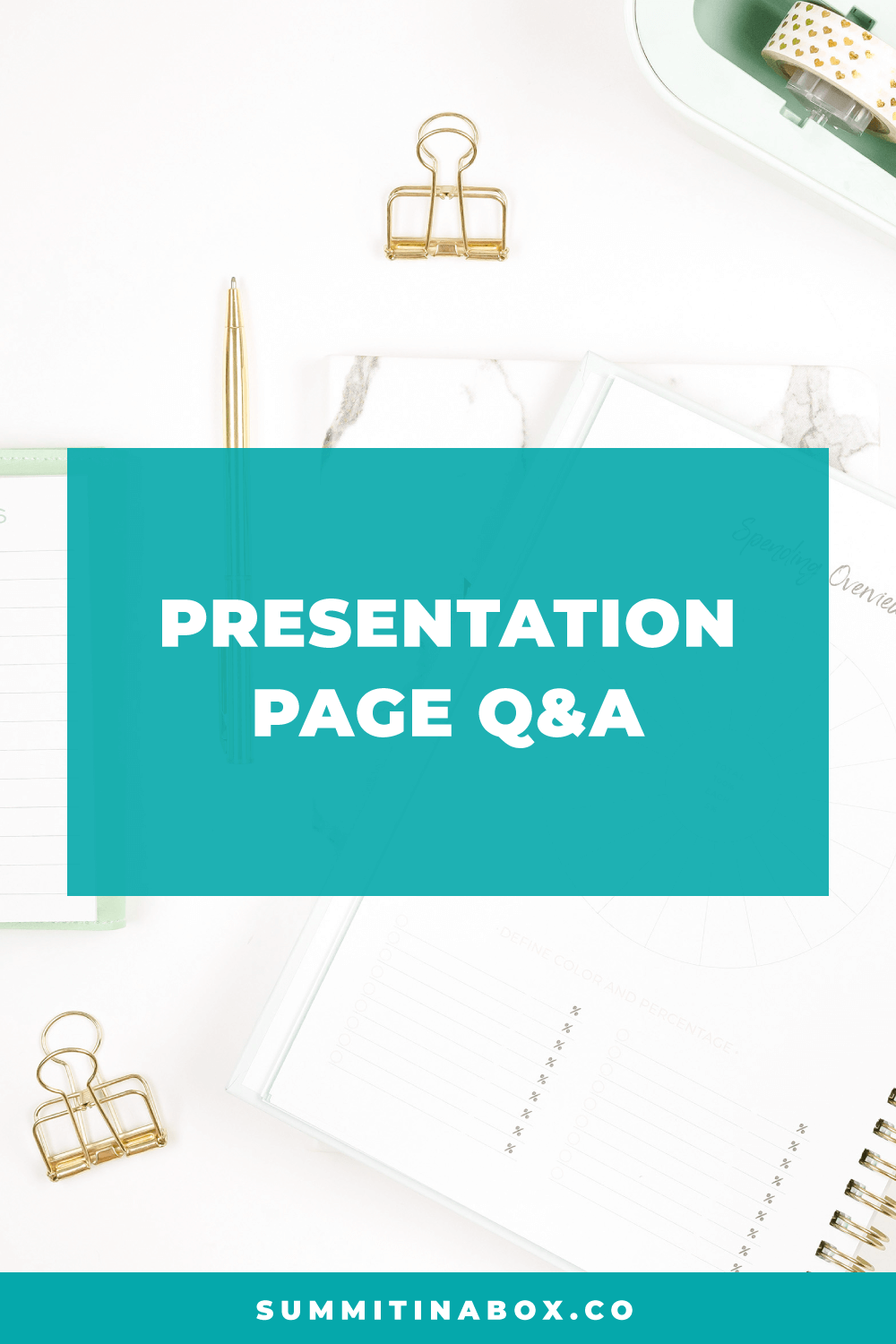
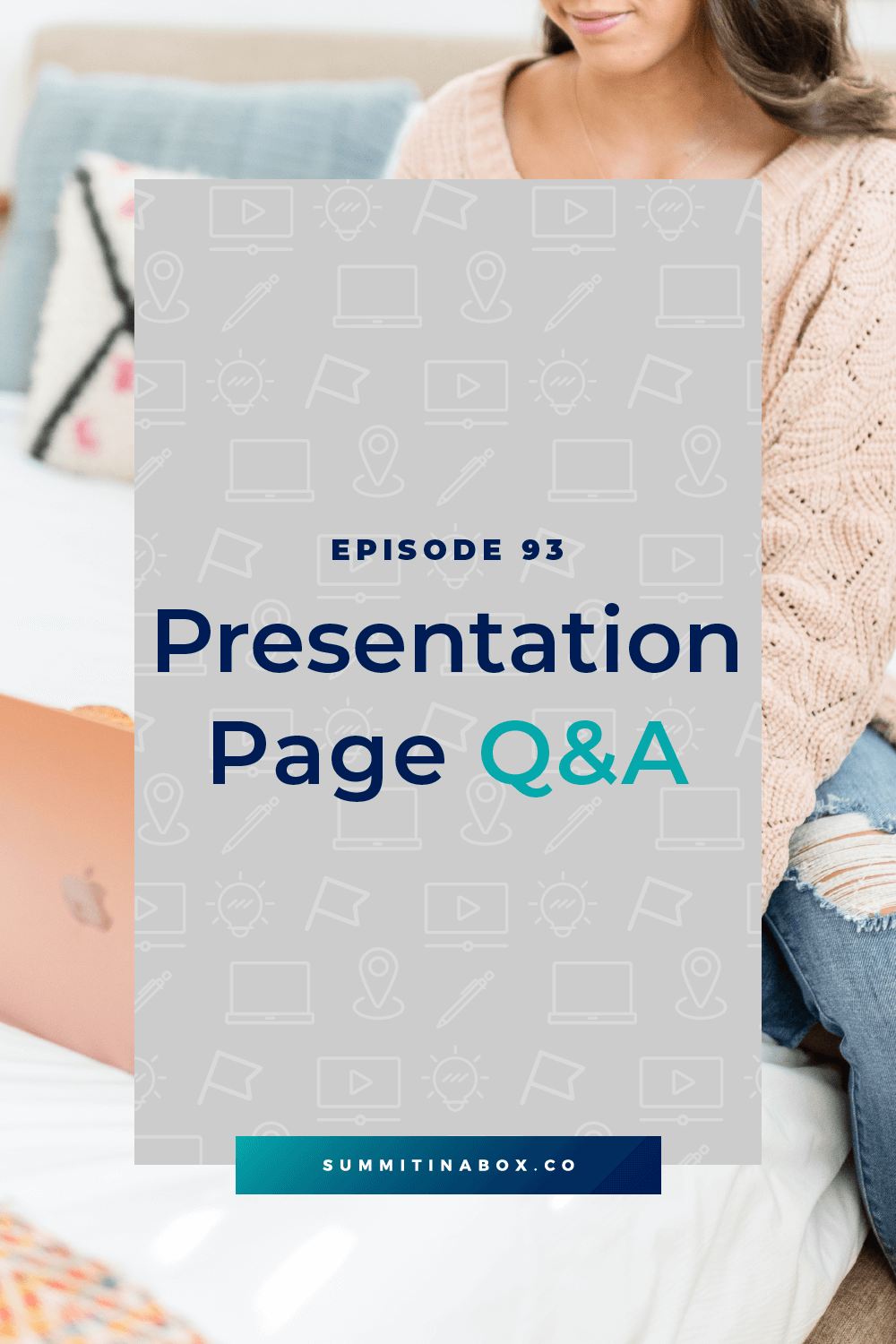

5-Minute Virtual Summit Roadmap
The 5-Minute Summit Roadmap leads you through the 7 essential questions that will guide the rest of your summit planning process and help you finally start making meaningful progress toward a profitable event.

