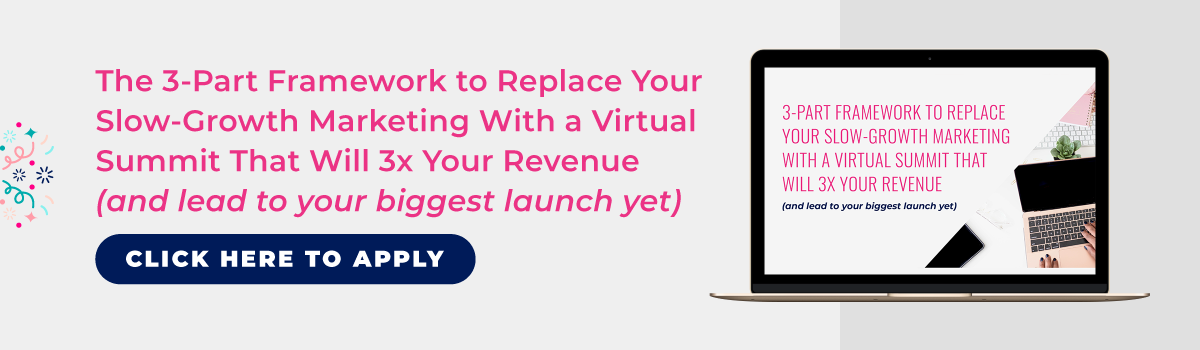Using ThriveCart for Your Summit Cart and Affiliate Management Platform

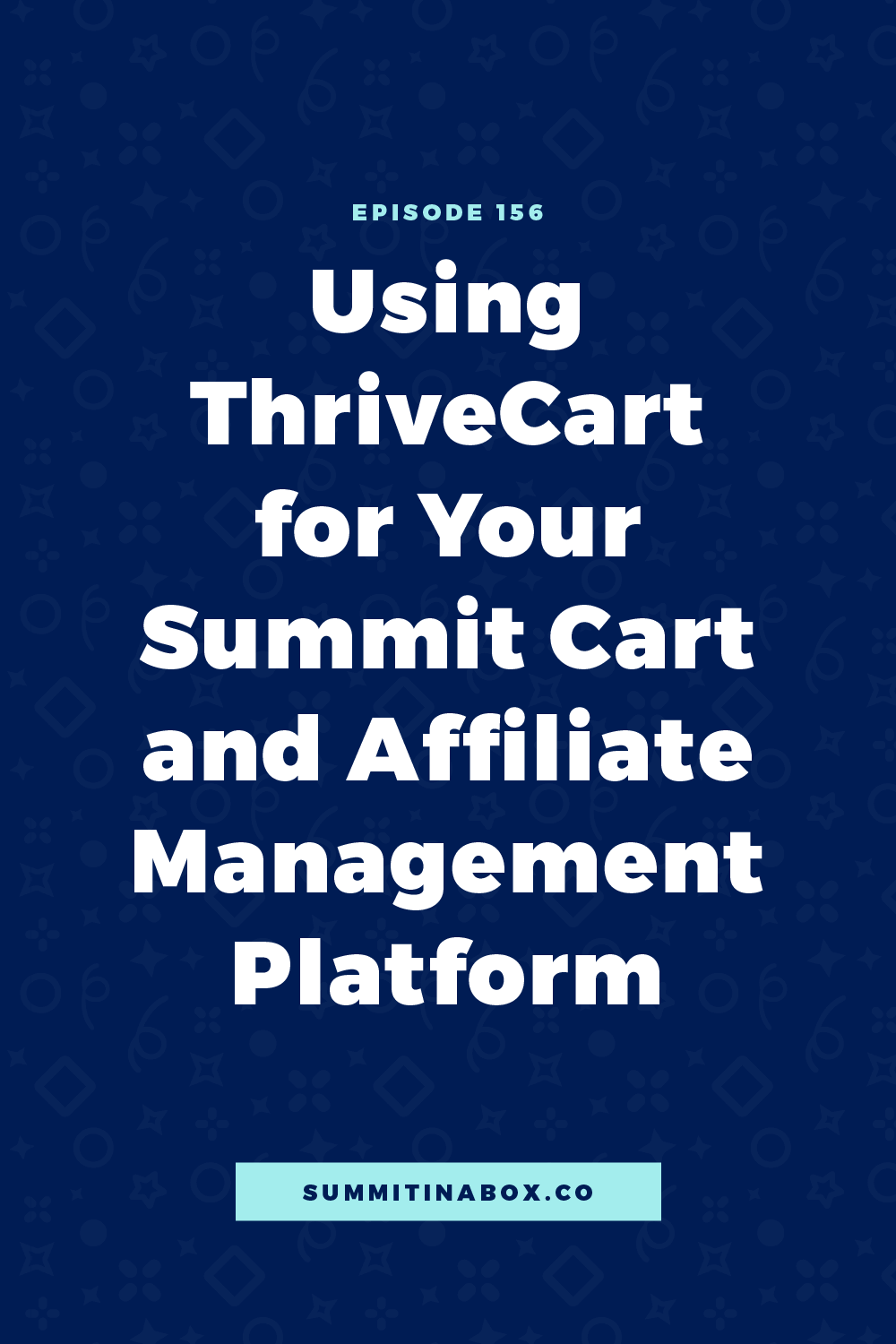
ThriveCart is hands-down my top recommendation for your summit's cart and affiliate management platform.
You can totally make it work with others out there, but if it's in your budget and you're looking for something new, ThriveCart will not disappoint.
Let's break it down and talk about:
- Why ThriveCart is a great option
- Keys to setting up your cart and affiliate management
- Features of ThriveCart I’ve used to increase conversion rates
Some links used in this post are affiliate links.
Why Choose ThriveCart
Before I started using ThriveCart, I used the free WooCommerce plugin for WordPress. If you’re on WordPress, it’s a great place to start. But for my 2020 summit, I decided to switch to ThriveCart.
My reasons for the switch included...
- To use any advanced or special features in WooCommerce, you needed an extra $97+ plugin each time.
- WooCommerce isn’t the prettiest – I was making a lot of code modifications to make it look and function the way I wanted it to.
- It felt clunky for attendees and I wanted a smoother experience.
On the other hand:
- I love how the ThriveCart checkout pages look - very professional, clean, and trustworthy.
- After using it as an affiliate for many others, I knew I enjoyed the ease of use.
- There was a one-time fee instead of a monthly or recurring fee that similar platforms have.
And after using it, I can say it’s worth it! Like with any tech, there's a learning curve up front, but it's incredibly easy to use after that.
I’ll get into this more later, but because of ThriveCart I saw a 6% increase in higher-tier all-access pass sales, a 4% increase in order bump sales, and a slightly higher conversion rate as a whole.
Between the ease of use, the awesome functionality, the professional look, how it integrates with about anything, and the one-time fee, it's the way to go.
How to Set Up Your Cart
Let's move into how to set up your cart. This is not going to be a step-by-step tutorial, but I'll cover pieces to keep in mind, things to expect, and what to consider when you set up the checkout process.
Multiple products, rather than multiple pricing options
My first all-access pass product had me stuck for weeks. I was going back and forth with support, looking for tutorials, and I could not wrap my head around how to handle multiple price points for an all-access pass.
The main part I want to point out here is that with ThriveCart, you can list multiple pricing options on one product. But then all of those pricing options are going to be listed on the checkout page, so this isn’t how you want to handle the different price points for your all-access pass - people could literally just select that they want to pay the lower price.
If you were going to offer a payment plan on your all-access pass, you would put it in that spot. But if you're going to have the fast action offer and the early bird offer that I teach about, you're going to start with one product just with one price point. Once you are done and your settings are just how you want them, duplicate that product for the other pricing tiers and just change out the price.
That's all there is to it!
From there, you'll link the fast-action sales page to the fast-action product's checkout, your early-bird sales page to the early-bird product's checkout, and so on. You'll have multiple products listed in ThriveCart for one all-access pass for each of your different price points.
Invoice settings
When customers check out in ThriveCart, they'll automatically be sent an invoice, which I recommend that you make some simple customizations to.
This is an option you'll see as you're setting up each product. Add a little thank you note and instructions for how to get to the all-access pass content.
You can also add your logo and change the colors.
Checkout Page Setup
After you set up your cart, you set up the checkout page. ThriveCart gives you a few options for how to set it up.
- You can embed it on your website.
- You can create a pop-up.
- You can use a standard checkout page.
I go the standard checkout page route. When someone clicks a link on my sales page, it redirects to the ThriveCart checkout page. From there, it’s easy to customize what you want the page to look like and what fields you want them to fill out. It’s all drag-and-drop.
Some things I like to add to personalize it are:
- the summit logo
- a mock-up of the all-access pass
- a full list of what’s included
- testimonials, once I have them
Email Marketing Platform Integration
After you set up your checkout pages, you'll move on to integrations. You'll want to integrate with your email marketing platform and ThriveCart integrates with a lot of them.
This is built right into setting up a product and it is easy to add an integration and automatically tag people or add them to a segment or an email sequence once they've purchased.
There are other features you can enable in this same section too, like cart abandonment, which we’ll cover further down. ThriveCart will walk you through everything step-by-step.
After that, duplicate it for any different price points you have.
How to Set Up Your Affiliate Management
Let's move into setting up your affiliate management, and this is just as easy as setting up your products. I would say the most confusing part is that there are two different places where you'll be changing affiliate settings.
Just like the cart setup, ThriveCart will walk you through the setup and you'll be able to set the affiliate commission, both for the main products and for order bumps.
They’ll walk you through some of these settings:
- Let your speakers register themselves as affiliates. I highly recommend this!
- First-cookie tracking so the first affiliate to direct the attendee to the summit gets the sale.
- You can also force your affiliates to connect a PayPal account, so you aren’t left wondering how to pay anyone.
Affiliate Link Set-Up
The most important piece is where to set your affiliate links to go. For each all-access pass product that you set up, you'll go to the Affiliates tab, and you’ll set the target URL to your registration page. Yes, you read that right. The registration page, not the sales page as the primary URL.
After that, you'll add a secondary link to the sales page and I like to add a second link called “Free Registration page”, even though it’s the same as the main URL that will be shown, just to make it super clear to affiliates.
Disclaimer: Tell your affiliates NOT to use the pretty version of their link. If an affiliate copies the long link ThriveCart gives them, puts it in their browser, and hits Enter, it will redirect to a shorter and prettier link. Do NOT copy and use that shorter, prettier, redirected link. It will NOT track affiliate sales and you'll be left with a mess. They must use the original link that ThriveCart gives. Written from experience.
Hide Products Affiliate Don’t Promote
The next important part is to hide the all-access pass products that you don't want affiliates to promote. For example, you can enable affiliate commissions for your fast action offer without showing that offer as an option for your affiliates to share.
You don’t want them sharing the fast-action sales page, but they could promote the full price links directly and still get a commission if someone they refer purchases the fast action offer after registering for the summit.
I recommend that you make your full-price all-access pass product the only option for affiliates when they log in, so they don’t have a ton of options to choose from, but also enable the option to give commission on anything else. When affiliates share the registration page link for that full-price product, people who register will then see the fast-action sales page and early-bird offers.
Related: Check out some ways to make it easy for your speakers to promote your virtual summit!
Make it Easy with Affiliate Rules
To give affiliates access to products that they can't see, customize your Affiliate Rules. If an affiliate signs up for the main product, it can automatically add them to all the other products. This option is in the main affiliate settings.
Customize Commissions
The last thing I want to mention with affiliates is that you can customize commissions for different affiliates. If you have some speakers or affiliates with higher commissions, you can go into their profile and customize it to give whatever commission you want each person to have.
Special Features To Take Advantage Of
Let’s move into the special features of ThriveCart that I encourage you to take advantage of.
Easy testing
Testing is a very important part of running a summit. With hundreds or thousands of people hitting the registration page on Day 1, there's no room for errors that could have been avoided.
Luckily, ThriveCart makes testing easy.
Open the product you want to test, click the “Test Mode” button, go to the checkout page, and go through the checkout process.
From there, make sure you’re...
- tagged correctly in your email marketing platform
- redirected to the right page, and
- get access to the all-access pass content.
Be sure to set it to “live” again when you’re done.
Order bump
An order bump is a great way to increase your average sale price and is available on your checkout page as a toggle or checkmark where attendees can add something else to their cart - usually for a low price.
ThriveCart makes this easy as well. While you're setting up a product, you'll come to the Order Bump section where you can check a box, enter the price, enter a name and description, and it will show up on your checkout page. Easy!
I like to offer the previous year’s summit presentations for $27 and had a 21.6% conversion rate in my last summit, which paid for my Facebook ads.
It might be trickier to get the integration to work with your course platform, but it’s easy to get it to show up on your checkout page.
For those of you with Summit in a Box®, we have a tutorial on how to integrate that order bump option with LearnDash because it’s not intuitive.
Cart Abandonment
The last special feature that I want to talk about is cart abandonment.
My most recent summit was the first time I've ever tried cart abandonment emails. In past summits, I was scared that it would be annoying for attendees to get an email and it would’ve been a paid plugin with WooCommerce.
Since it was an included feature of ThriveCart I tried it for my most recent summit, and it was awesome!
Here’s how the numbers broke down:
- 135 attendees received an abandoned cart email.
- 1 attendee unsubscribed after receiving that email.
- 56% ended up purchasing at some point throughout the summit, even if it wasn’t directly from that email.
Like many other things in ThriveCart, it’s an easy feature to set up. In your behavior rules for each product, the same place you set up a connection with your email marketing platform, you can set a rule to trigger from cart abandonment.
Give ThriveCart a Try
Like with anything, there can be a learning curve, but I hope this helped make it easier for you. I’m a big fan of ThriveCart and 100% contribute more revenue in my last summit to it.
If it’s in your budget and you’re looking for something new, give it a try!
Resources
- ThriveCart
- Episode 38: Use Facebook Ads To Increase Your Summit's Results with Tony Rulli
- Episode 104: Do You *Have* to Pay Virtual Summit Speakers Affiliate Commissions?
- Episode 135: How to Make It EASY For Speakers to Promote Your Virtual Summit
- Summit Host Hangout Facebook group
Pin it for later!
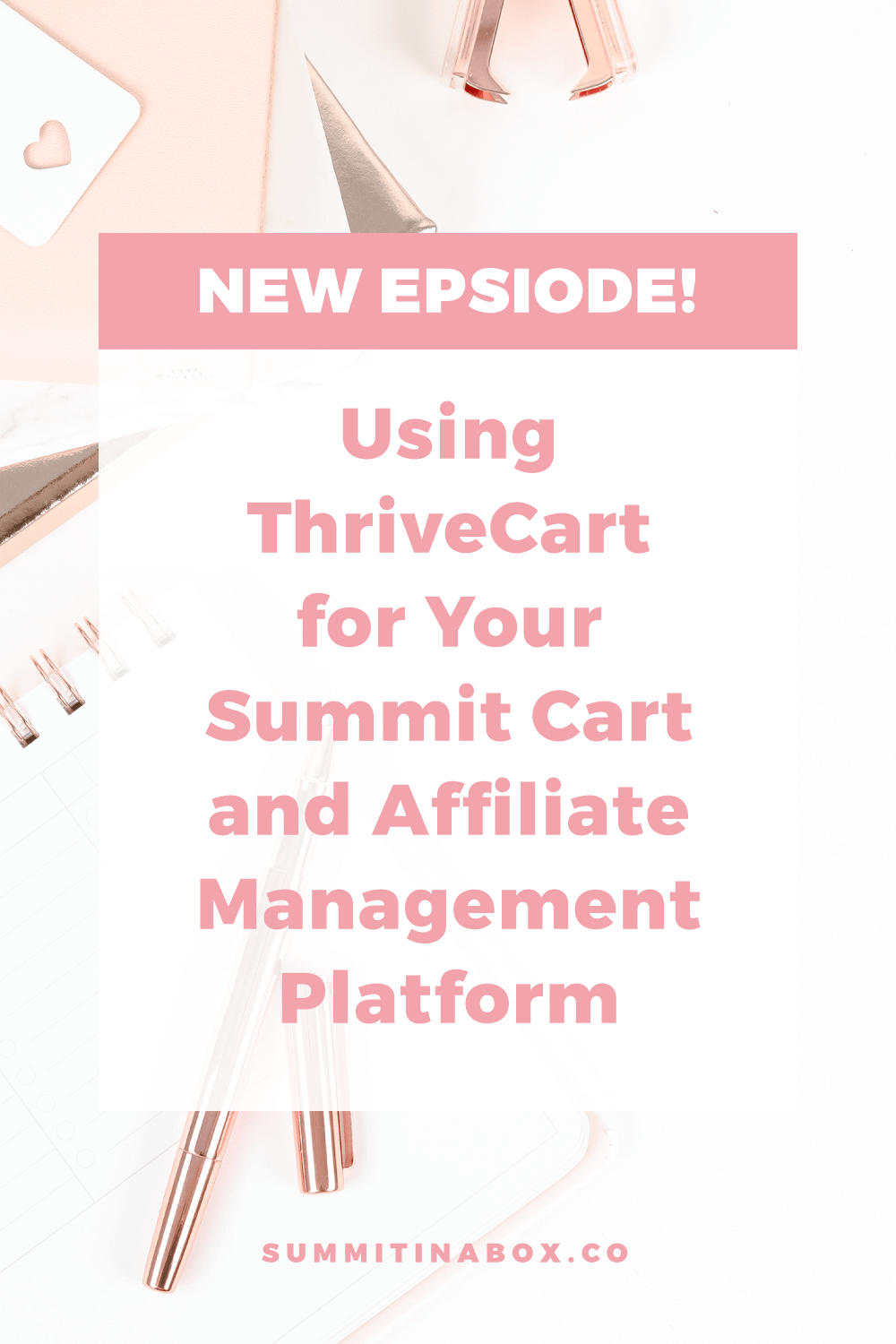
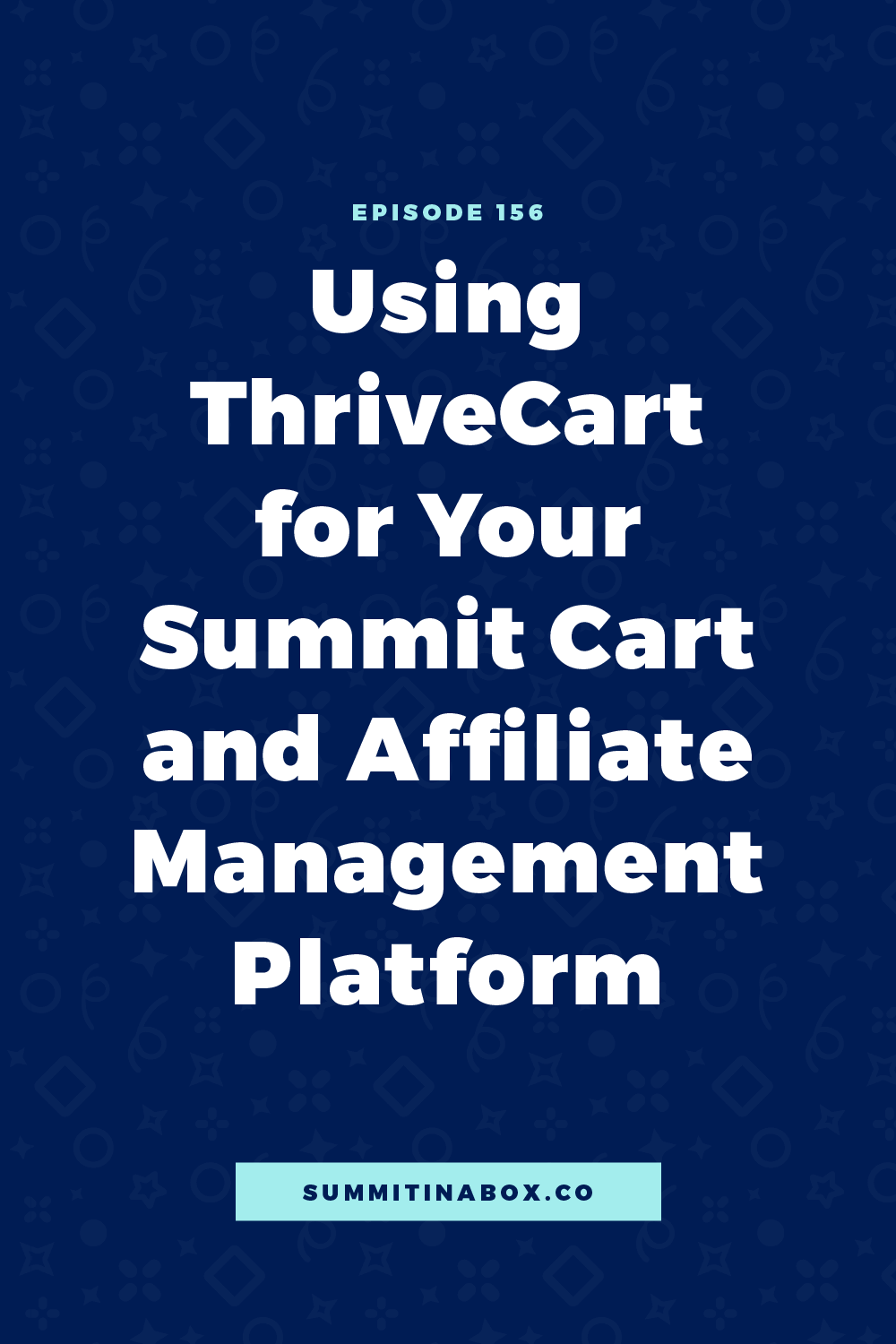

5-Minute Virtual Summit Roadmap
The 5-Minute Summit Roadmap leads you through the 7 essential questions that will guide the rest of your summit planning process and help you finally start making meaningful progress toward a profitable event.